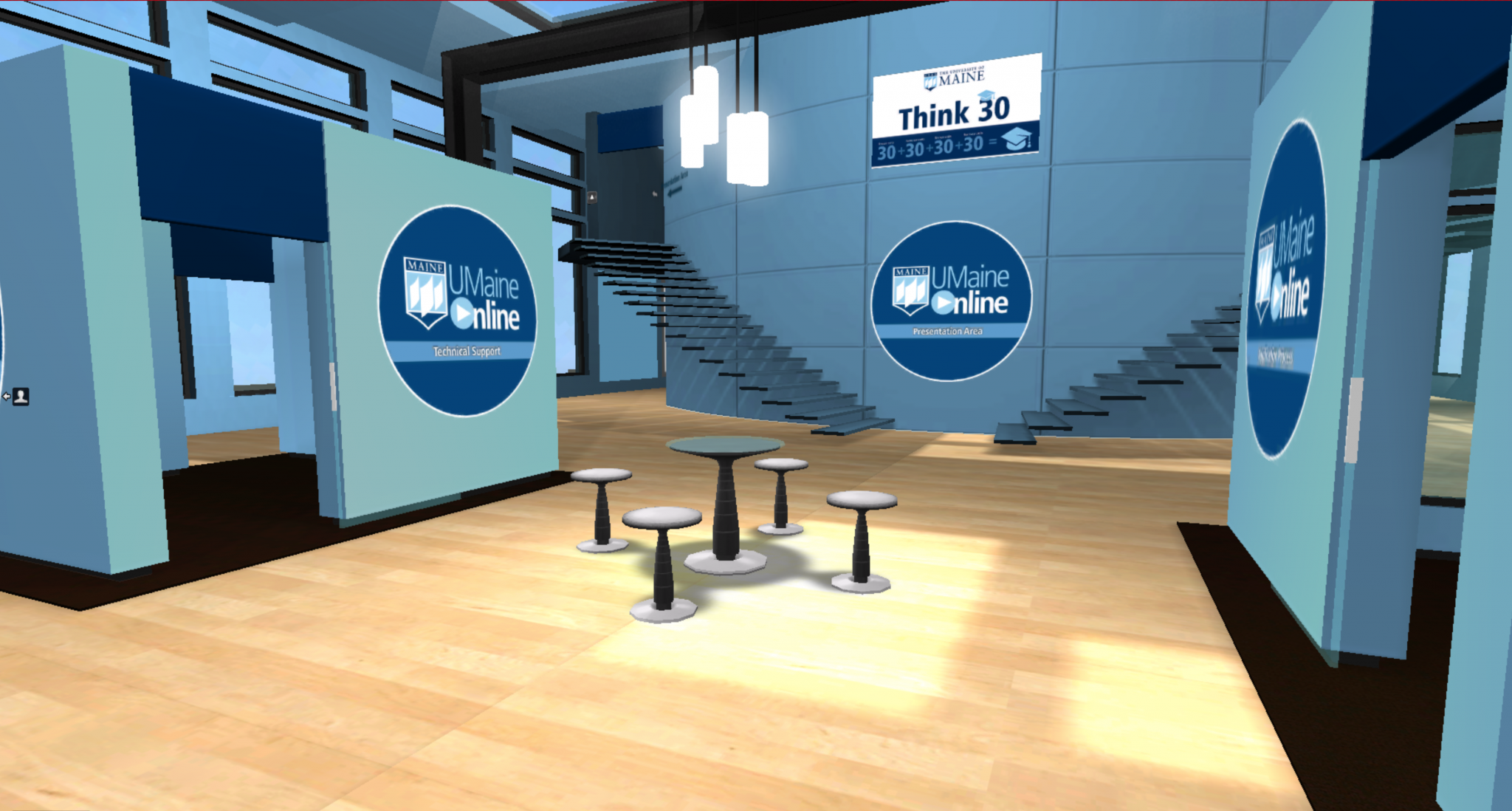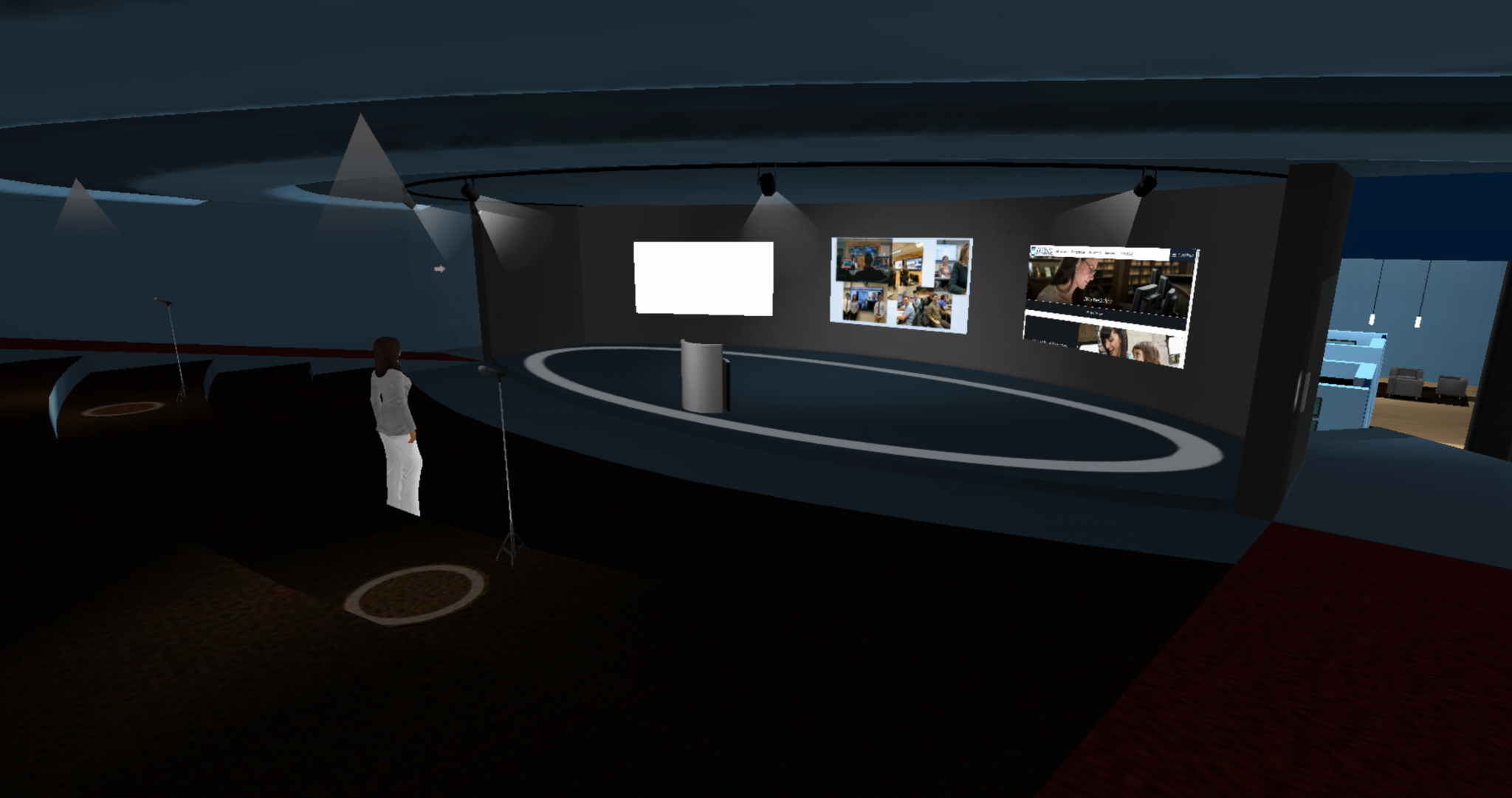Virtual Info Session Information
Example Videos
https://youtu.be/JKtC9nZwHNQ
https://youtu.be/EDjDZXWrlKM
Log On Here
*For Mac 10.11.5 users only, please use this page to setup Safari and then enter.
Important Information
- Not all web browsers will work in the Avaya Live virtual environment. Be sure to use one of the following browsers:
- Firefox (PC)
- Safari (Mac)
- You will NEED a mouse and a headset. You don’t necessarily have to have a headset with a mic if you have one built in to your laptop, but you will need to have headphones. Anything that comes through your speakers will go in to your mic and create feedback for other users. Your mouse is what you will use to “steer” your avatar through the environment. It’s difficult to move around without one.
- You must have a good internet connection. We recommend a Broadband network connection (regular cable/DSL is fine).
- The first time you use Avaya Live, you will be asked to install a plug-in. Click ok and install the plug-in. We recommend logging on to test out the environment before the day of the actual event to be sure everything is set up properly.
- If you experience technical problems, contact our UMS:IT Help Desk at:
- help@maine.edu
- 207.581.2506
- Use these easy-to-reference guides as questions arise:
- Remember to have fun! Virtual reality may seem a bit daunting at first, but remember that we are all learning right along with you, so just have fun with it. We will see you in there!