
Learn more about the financial resources available. You will find information about the Financial Terms and Conditions, Funding, Online Payment, and more.
 Financial Terms and Conditions
Financial Terms and Conditions
All students must complete the Financial Terms and Conditions (FTC) before enrolling in classes at any campus of the University of Maine System. The FTC may be accepted by going to your MaineStreet Student Center and clicking on the Financial Terms and Conditions link in the “To Do List.” The FTC is a legal agreement between the student/University of Maine System explaining the financial obligation of the student. Ensuring that students understand the financial commitment they are making when they register for courses is an important component of a student’s financial literacy and is also required by the Federal Bureau of Consumer Protection.

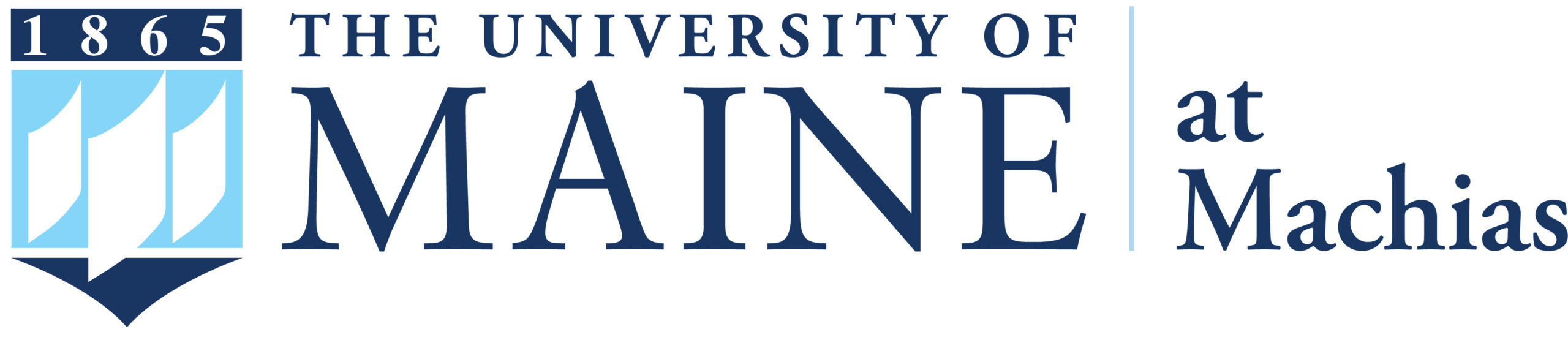
The University of Maine/ ☸ UMaine Machias helps undergraduate students fund their education through the many different scholarship and financial aid opportunities offered to first-year, transfer, and adult completion students.
*Please note that the UMaineOnline Flagship Scholarship described through this link has new guidelines for eligibility. We are working to update the webpage. New guidelines allow students taking no fewer than six credits to receive a prorated amount of the award. Please contact the Student Financial Aid Office at 207.581.1324 for any questions regarding your financial aid.
We’re Here to Help!
Our advising center can answer all of your questions about UMaineOnline Orientation. Call us at 207.581.5858 or email us at umaineonline@maine.edu. Setup an appointment today – we look forward to speaking with you!
Fall 2022 to Spring 2023 Undergraduate Online Tuition and Fees
E-rate is applied to all students actively enrolled in programs supported by UMaineOnline.
Program e-Rates
| Maine & Canadian Resident | Non-Resident | |
| Degree | $400 per credit hour | $500 per credit hour |
| Non-degree | $400 per credit hour | $1158 per credit hour |
*Veterans qualify for in-sate tuition with proper documentation
Differential Tuition
Program within the Maine Business School and the College of Engineering charge differential tuition in addition to standard tuition. Differential tuition is charged each term and replaces numerous program, course and lab fees.
| Program | Less than 6 credit hours | 6–11 credit hours | 12+ credit hours |
| Business | $155 | $232 | $309 |
| Engineering | $168 | $252 | $335 |
Additional Information:
– Paperless billing is now standard.
– Student Health Insurance is now available on an “opt-in” basis only.
– For more information regarding Tuition and Fees, visit the UMaine Bursar.
** If you feel you are being billed an incorrect rate of tuition, please contact your online advisor. We can help ensure that you are coded correctly as an online student and receiving the appropriate rate of tuition.
 ☸ Tuition and Fees (UMaine at Machias)
☸ Tuition and Fees (UMaine at Machias)
Fall 2023 to Spring 2024 Undergraduate Online Tuition and Fees
The following tuition rates apply to students enrolled in a UMaine at Machias degree or certificate program.
Program e-Rates
| Maine Resident | NEBHE Eligible | Out of State / International | Out of State (Online) | |
| $ per credit hour | $290 per credit hour | $508 per credit hour | $565 per credit hour | $362 per credit hour |
*Veterans qualify for in-sate tuition with proper documentation
Fees
| Up to 13 credit hours | 14+ credit hours | |
| Activity Fee (per term) | $9 per credit hour | $270 |
| Technology Fee | $15 per credit hour | $15 per credit hour |
Additional Information:
– Paperless billing is now standard.
– Student Health Insurance is now available on an “opt-in” basis only.
– For more information regarding Tuition and Fees, visit the UMaine at Machias Admissions.
The student will receive an invoice. The student will use the Anticipated Resources area of Student Self-Service on MaineStreet to notify the University of any third-party sponsorship. Instructions on how to enter anticipated resources.
It is the student’s responsibility to obtain authorization from the third-party sponsor (purchase order/authorization form) which indicates how much the third party sponsor will be paying on the bill.
The student mails the authorization form, copy of the statement and payment (if any due) to the University by the payment due date. If these items are received by the payment due date shown on the statement, no late fee will be assessed.
For questions on third-party sponsorship billing, please call:
UMaine: Bursar’s Office at 207.581.1530 or email umbursar3rdpartybilling@maine.edu
☸ UMaine Machias: Financial Aid Office at 207.255.1312 or email ummbilling@maine.edu
Return to Course Information
Learn about the available tools and resources to be a successful student. Resources include Time Management and Academic Integrity Tips, Tutoring, Fogler Library, Accessibility Services, and more.
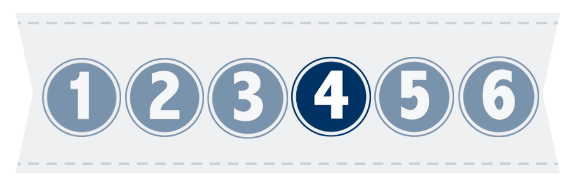
1. From the MaineStreet portal, click the Student Self-Service link.
2. Click the Student Center link.
3. In the Finances section of the Student Center, an Account Summary shows your total charges and deposits due. To view detailed information about your account and to access your Bill+Payment Suite student account, click the View My Bill link.
4. On the Account Summary page, charges and deposits due, if any, will display along with Pending Financial Aid. If you have accounts at multiple institutions, the amounts will display in a separate row for each institution. The total amount due to all institutions displays, as well. To access TouchNet’s Bill+Payment Suite, click the View Bill/Payment Options button.
5. To navigate to TouchNet’s Bill+Payment Suite, select the Access TouchNet Bill+Payment button.
Note: Your browser should transfer you to the TouchNet Bill + Payment system. If your browser takes you to the TouchNet sign in/welcome page, do not attempt to enter your Student Account and PIN. You will need to delete your browser’s cache (temporary internet files), close your browser, and try navigating through MaineStreet again. Once you are in MaineStreet you should be able to access TouchNet without signing in again. Also please be aware that MaineStreet uses pop-up technology. How to disable pop-up blockers for the most commonly used web browsers.
6. In the Current Account Status section, your total balance due at the institution displays. After reviewing your account information, click the “Make a Payment” button to start the payment process. On the Payments page, click the Make a Payment button and then select a payment.
Note: To view your account balances on a Term-by-Term basis, select the View Account Activity button.
7. Enter the amount of the payment into the Payment Amount field and then click the Continue button.
8. Click on the drop-down arrow in the Payment Method field.
9. Select a method of payment from the drop-down menu then click the Select button.






